We’ve made a step by step guide on RichAds and RedTrack tracking setup to simplify the process for you.
This tutorial will help you to do the integration as quickly as possible, even if you have no idea how to connect any tracker to the RichAds network!
Step 1: Creating RichAds traffic source
1. How to integrate RichAds and RedTrack? First, go to “Traffic sources”, then click on the “New from template”.
2. In the next form, select the template — RichPush or RichPops, depending on the desired traffic channel. Then click “Add” button to add a traffic source.
3. In a new window you can add macros, if you need them, then click on the “Save” button.
This is the last step on connecting a traffic source to the tracker. Now let’s move to the next stage — the integration with the affiliate network.
Step 2: Integrating an affiliate network
1. Go to the “Offer sources” and click on “New from template”.
2. Enter the name of the desired network, we used Leadbit as an example. Select it from the drop-down list, then click on “Add”.
3. Copy and save the “Postback URL”. It’s crucial for further integration.
Step 3: Creating an offer
1. First, you need to pick up your offer from the affiliate network. Let’s use Leadbit as an example again.
Go to “Offers”, then select the offer, and click “Create tracking URL”.
2. Open “Create Flow” form, then enter the name, and select the traffic source — RichAds (you need to create it separately in the network).
Do not forget about the link to the landing page, you also need to choose it.
Step 4: Creating Redtrack campaign
- Go to “Campaigns”, then click “New”.
2. Select the name for the campaign, then choose the network and the offer.
3. Click “Save” once you fill in all the data. The final step is to copy the link that you will use in your campaign!
Finally, the RichAds and Redtrack tracking set up is over! As you noticed, the process is quite simple and shall not take much time.
Try setting up the tracker, if you have any questions, you can always contact your manager and he will definitely help you.
Integrate the tracker with RichAds and launch efficient campaigns!

RichAds (formerly known as RichPush) – Where Scale meets performance. Develop your advertising with our global self-serve performance ad platform. We offer push & pop formats.
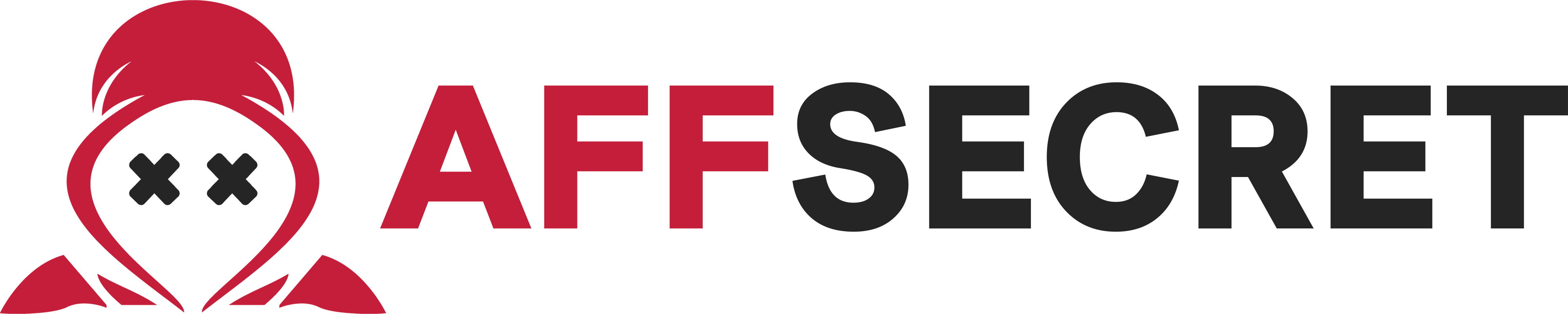


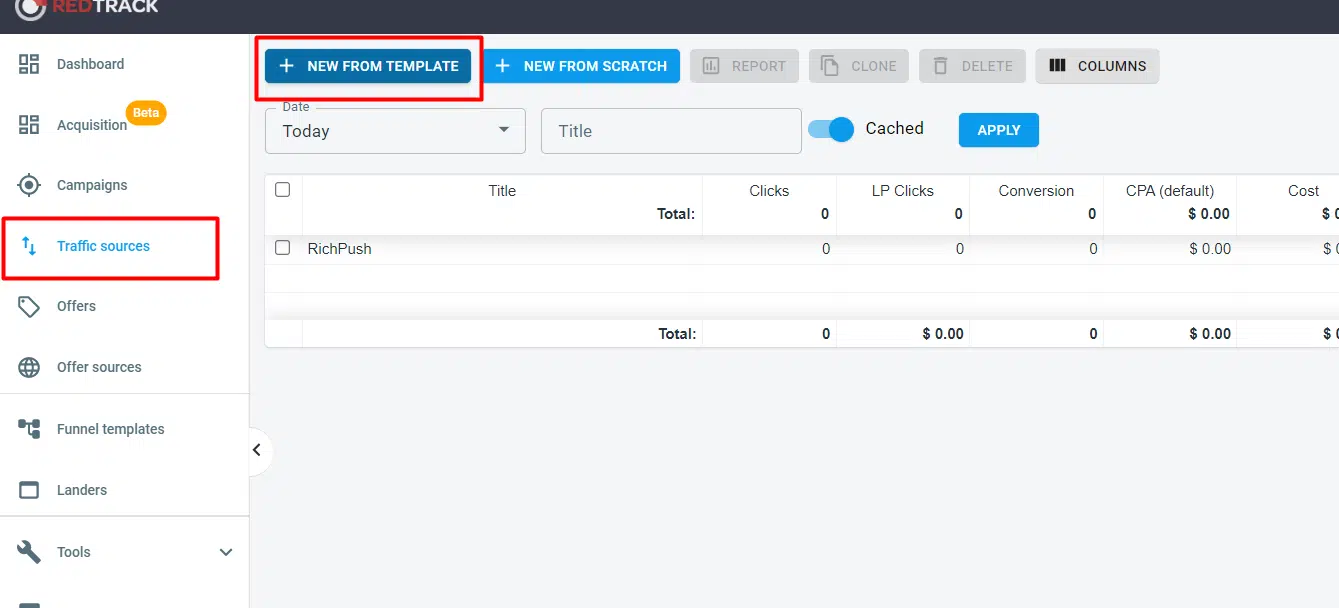
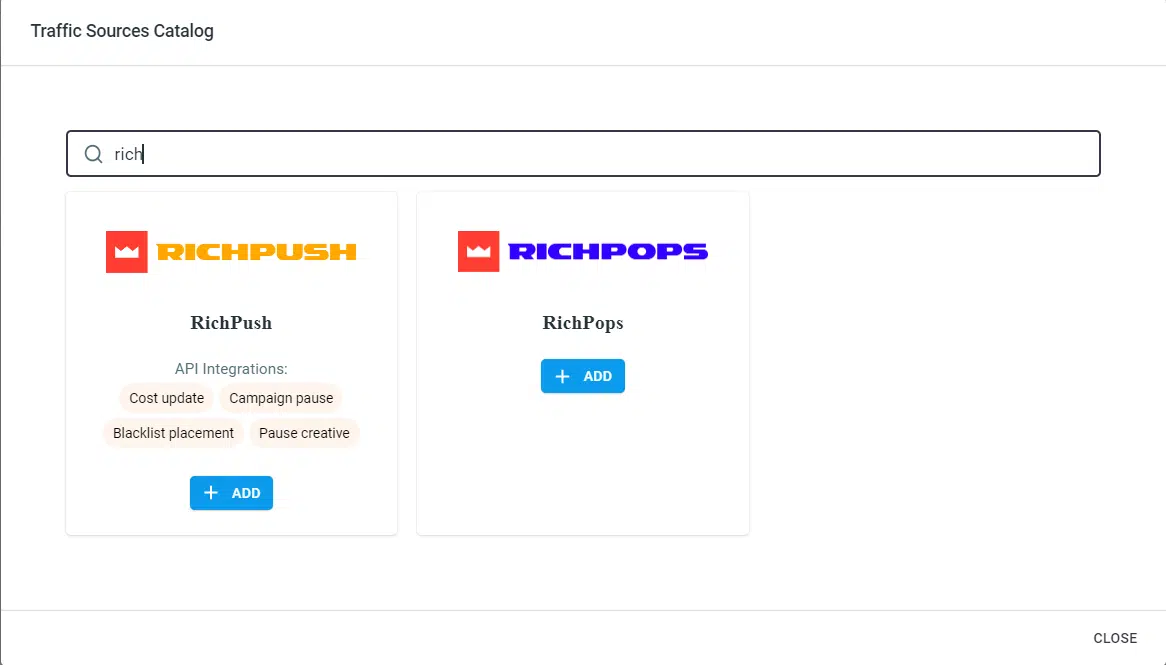
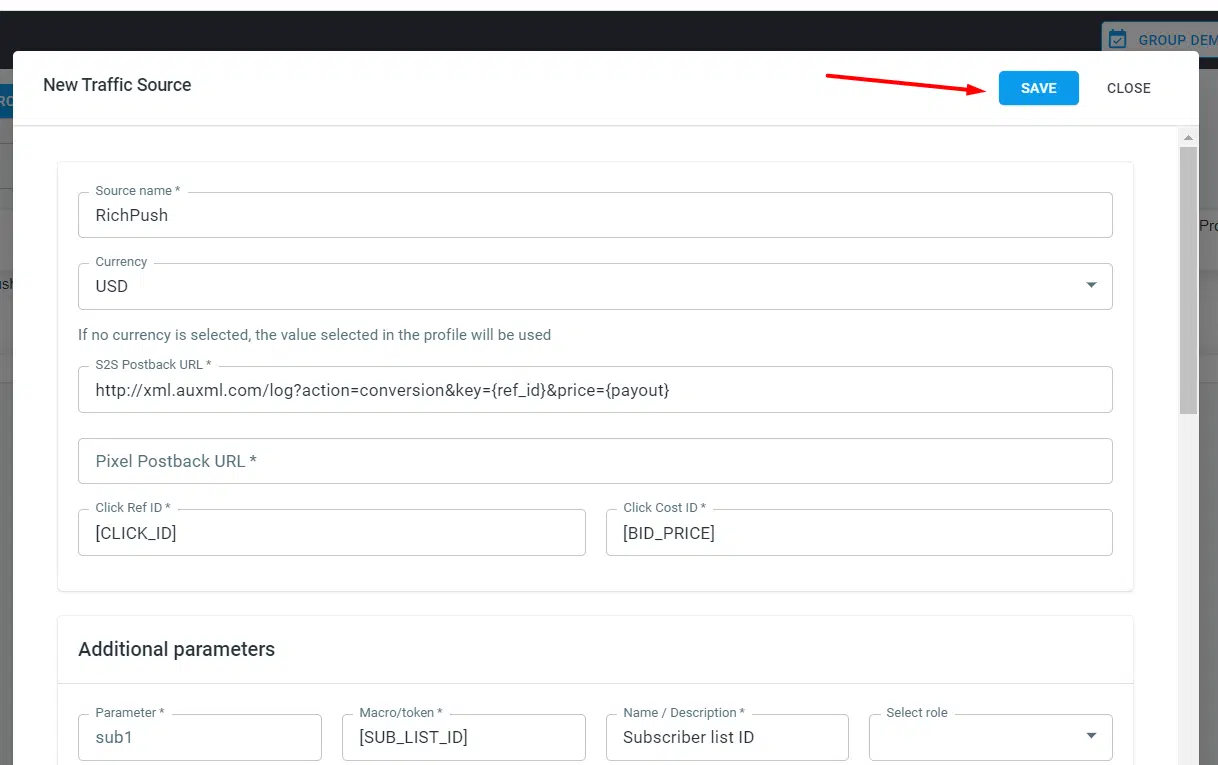
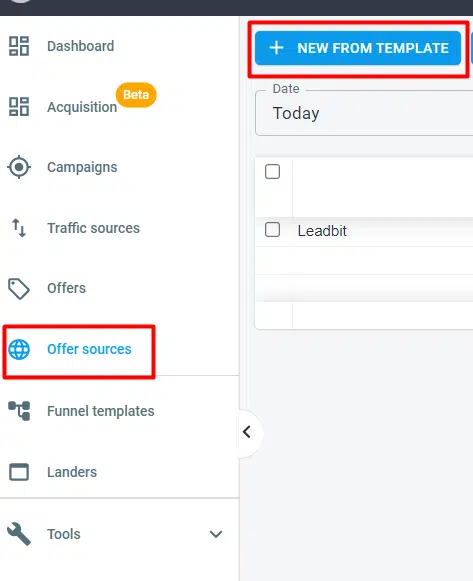


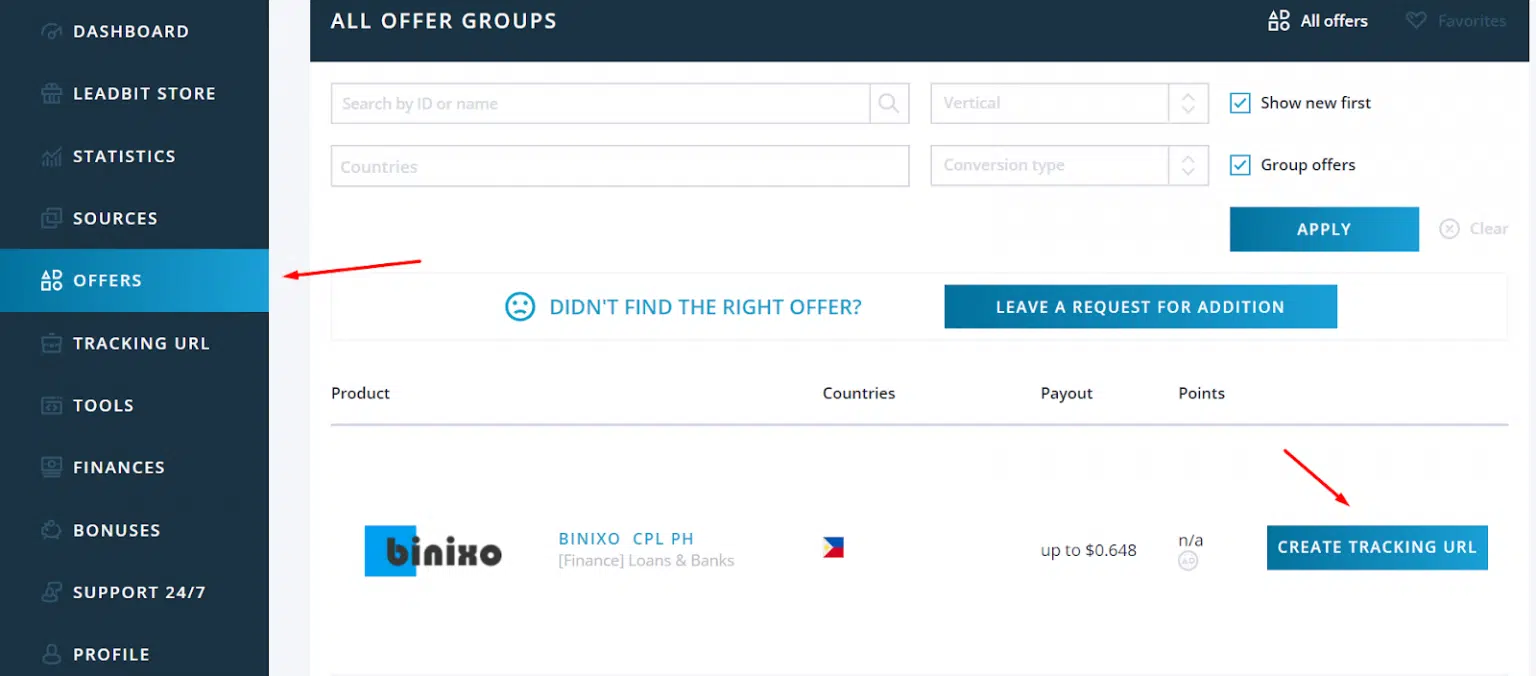
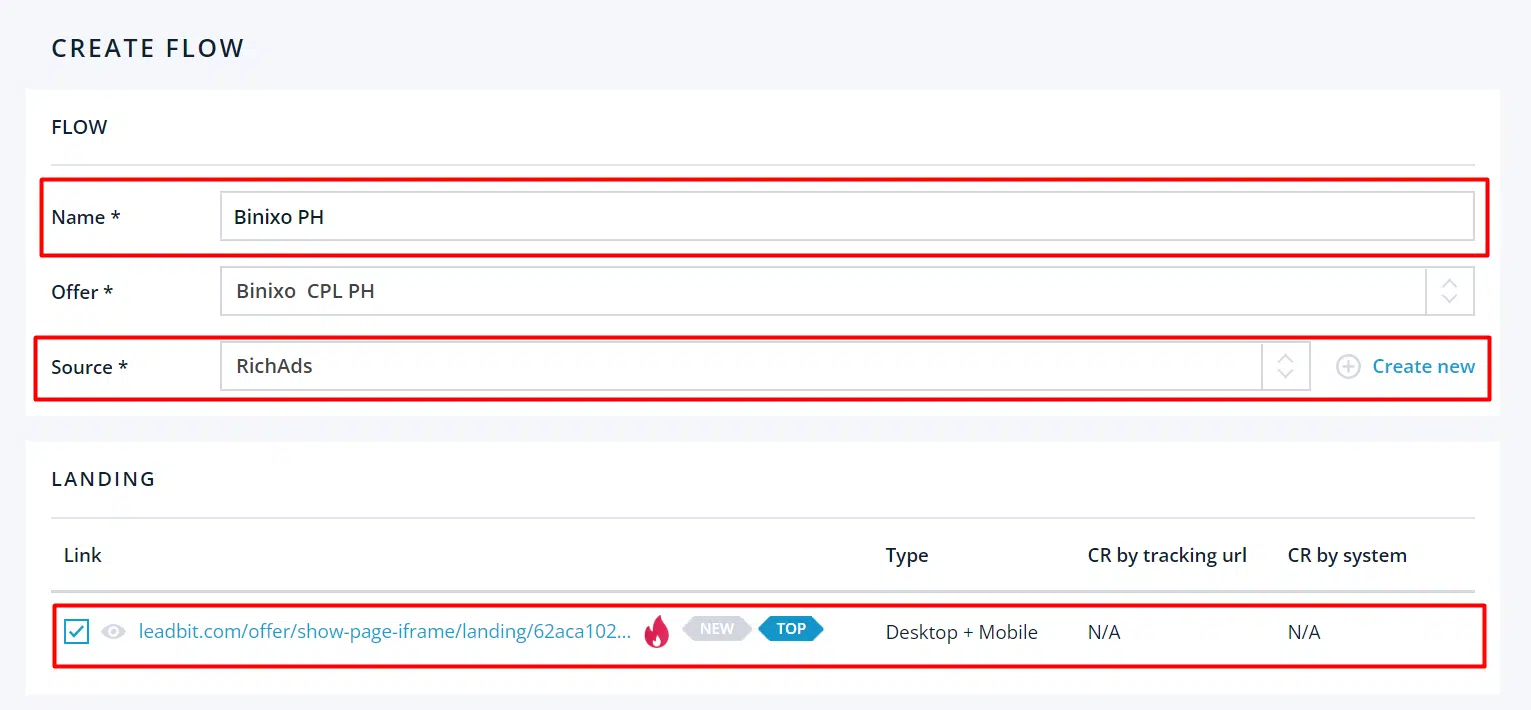
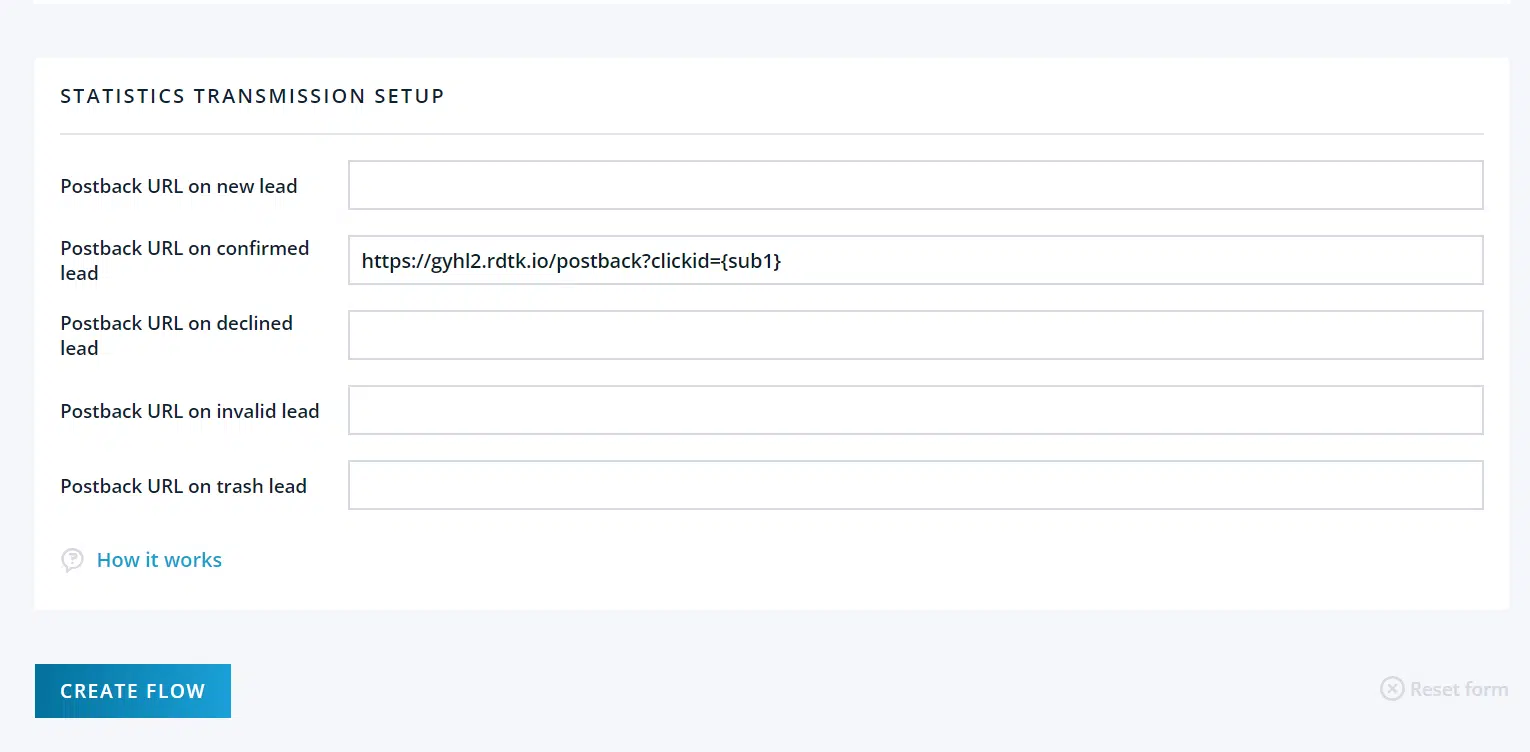

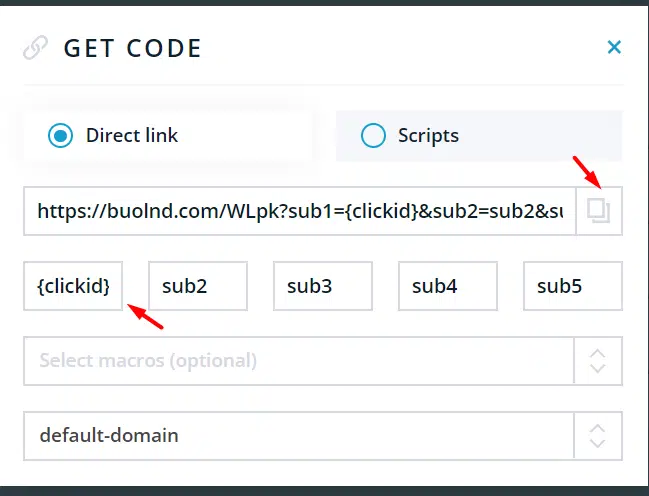

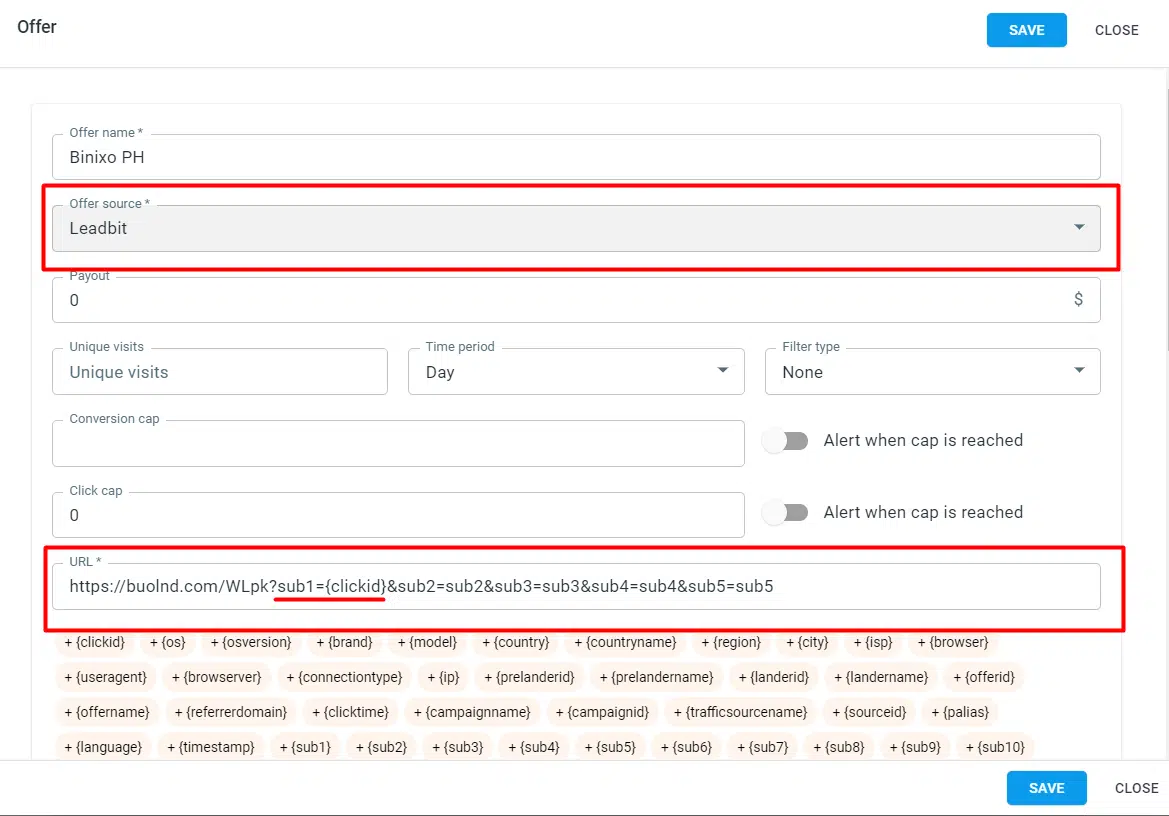

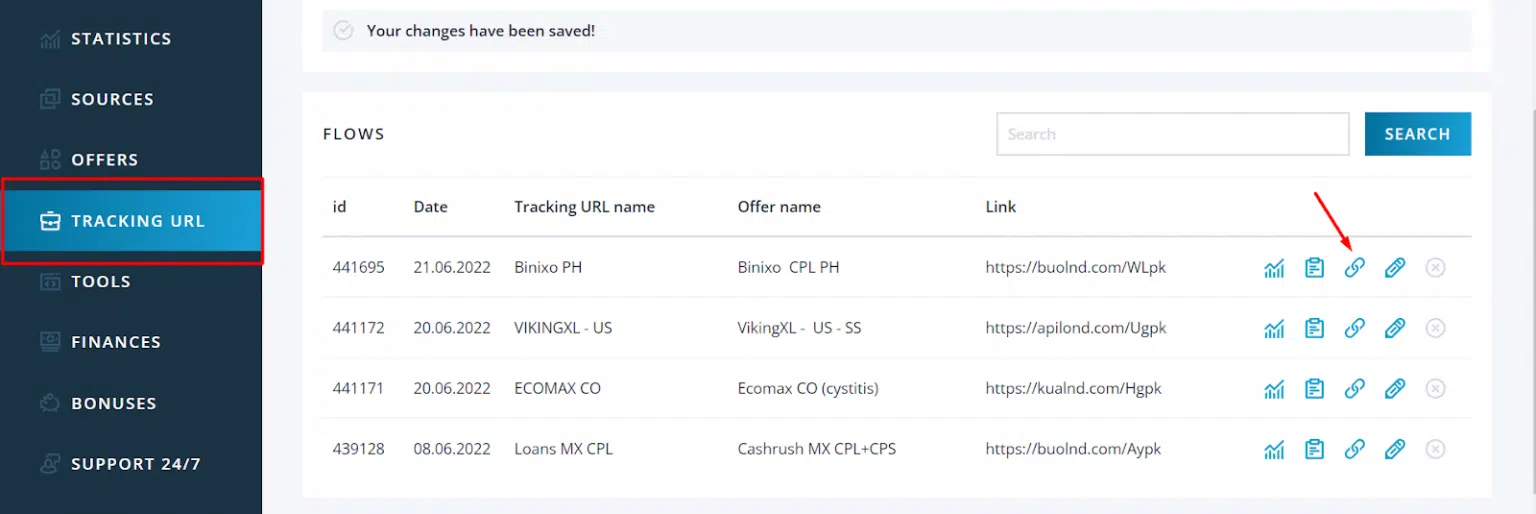
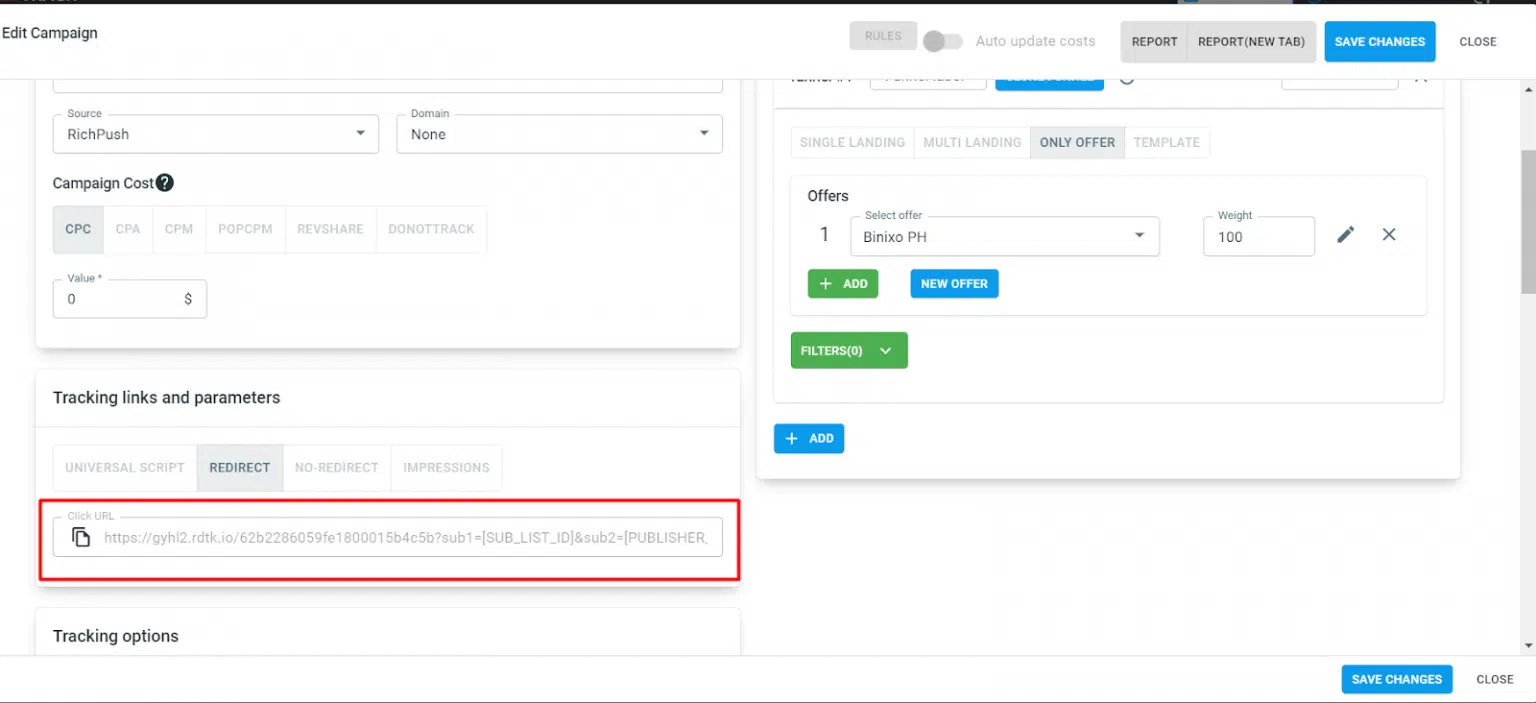









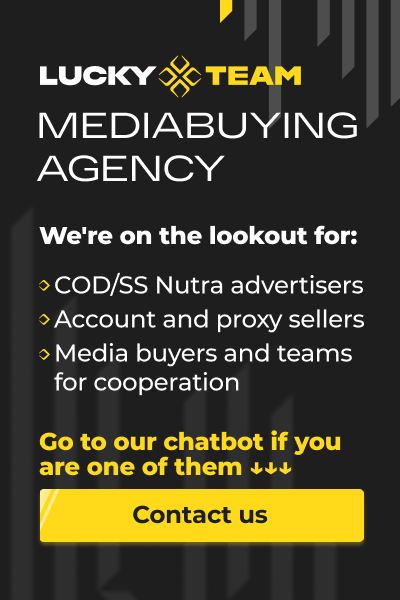
Sending the message, you agree to follow by the terms of our. Privacy policy.